In battle, you will have your towers (Pokémon) that you can use to defeat enemies.
Send Out Your Pokémon[]
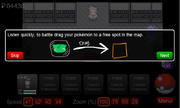
Drag your Pokémon to battle.
In this game, you can click on your towers and drag them on to one of the bordered squares. Each Pokémon can attack as well as support your team. Choose how you will send your Pokémon out and which order, placement, or any other strategies you have planned. You can also switch Pokémon to other spots by clicking and dragging. If you want to remove them, drag them on a tile that is taken or drag them out of the tile range. To select an attack, click once on the Pokémon.
Preparing for Battle[]

When a Pokémon is out for battle, you can click the Pokémon's icon to level it up, change its strategy on targeting, and change its attack.
Leveling[]
A Pokémon cannot level up until they receive enough experience. When they level up, they may learn a move or evolve. This can be shown when a blue bar at the bottom under the Pokemon's hp bar fills up. It is labeled Exp for experience. The Pokemon's icon will flash red. After clicking on it the user clicks level up. The Pokemon's lvl will go up one. Leveling costs money. The prices go up as the level gets higher.
Moves[]
- Main article: Moves
Moves are what towers use to interact with themselves, their allies, and enemy Pokémon. The effects of moves may include: doing damage, healing, causing status effects, or causing debuffs or buffs.
Moves can have three main stats: Damage, Cooldown, and Duration.
These moves can be selected by the Pokémon and will be used.
Targeting[]
Depending on the situation, you may want to change your target. There are nine different types of targeting. Each targeting option can be selected at the start.
Regular
The Pokémon will attack normally.
Fastest
The Pokémon will aim at the fastest enemy Pokémon.
Slowest
The Pokémon will aim at the slowest enemy Pokémon.
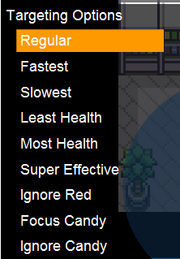
Least Health
The Pokémon will aim at enemies with the lowest health percentage.
Most Health
The Pokémon will aim at enemies with the highest health percentage.
Super Effective
The Pokémon will attack enemies against which its move is most effective.
Ignore Red
The Pokémon will ignore enemy Pokémon that are in the red zone. This option is most useful when capturing Pokémon.
Focus Candy
Enemies that hold Candy or other items will be focused on.
Ignore Candy
Enemies that hold Candy or other items will be ignored.
Attacking[]

Old Rod (Challenge Level)
In some cases, you will send your Pokémon out to attack. Your Pokémon will be attacked by defending enemies, in which you need to protect yourself and steal from the opponent. In these levels, you just click the Pokémon to send it out instead of dragging it to a space. You can still use certain moves, but offensive moves like Tackle will not be performed. Instead of waves, energy will appear.
Energy[]
Energy is the counter of how much your Pokémon can be sent out. Each Pokémon usually takes 20 Energy to send out.
Menu[]

The Menu Button screen.
The Menu Button is a feature that Sam added to Pokémon Tower Defense v3.1 to replace the Exit Button. The Menu Button is where you can switch on or off Music, Sound FX, or Damage Text without exiting out of the level, but gives the option to leave the level by the Exit button on the bottom left. You can also go back to the fight by using the Back button on the bottom right corner.
Zoom[]

Zoom
The zoom feature was added in v4.9 which allows you to view the map at 100%, 75%, 50%, or 25% zoom.
Fast Forwarding[]

Fast Forwarding options on regular speed.
Fast Forwarding is an option that allows the player to make the game go a little faster and turn it back to normal, added in v4.4. It is activated by pressing the buttons while in a level. It makes the waves and your Pokémon's attacks speed up. In v4.5, the possible speed options changed from x1 and x2, to x1 through x4.
Added in v4.5, when a shiny or legendary Pokémon appears on screen, the game returns to normal (x1) speed and an in-game pop-up pauses the game. This was voted on by the fans through a poll on Sam's blog. In v4.6, the same pop-up was added for achievement Pokémon.
The Fast Forwarding button was updated in v4.9 so that you could select a speed without going through the others first.
In v4.9.5, you can now see which speed you are at with a yellow circle around it.
Items[]
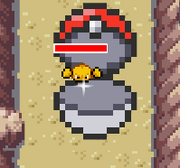

Potion
In Pokémon Tower Defense, you have access to unlimited PokéBalls and Six Potions. The Pokéball is a device specially made for catching Pokémon. You can capture a Pokémon if it has a red life bar. Potions are a feature added in v4.1. They are used to heal your Pokémon by 20 HP (Potion), 50 HP (Super Potion), or completely (Max Potion) during a level. Only six Potions are available per level. The number of Potions available resets to six after each level.
Money[]
In the top left corner, you can see how much money you have. While in a level, you may only use money to level up your Pokémon.
Waves[]

Current wave of total waves.
Above your Pokémon, you can see what wave you are on and how many waves there are.
